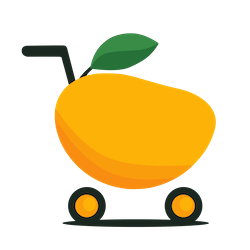Can you preview a LinkedIn post?
Yes you can with this tool – brought to you by CartMango – where solo digital creators sell digital offers & pay $0 monthly + 0% commission. No platform lock-in. $179M+ previously processed. Free migration.

Here’s the LinkedIn Post Preview Tool/Generator:
How to use:
1/ Type your content on the left
2/ Live preview on the right (switch between mobile & desktop view)
3/ After you’re done writing, copy the content on the left & paste into LinkedIn
And if you’re the type of person who don’t just want to use the tool, but want an understanding why you should even use preview tools like this, here you go…
You know why some LinkedIn posts grab attention while others tank? I’m gonna explain why below, but for now… know that a LinkedIn post preview generator can tip the scale in your favor.
How so? Because tools like this allow you to see exactly how your post will look like before you even publish it — a.k.a. preview your LinkedIn posts.
If your LinkedIn posts look easy to read and digest, people are more likely to want to stop and read. If it looks “hard”, they’ll just keep on scrolling.
LinkedIn Post Preview Generator/Tool? What’s That?
As stated above, it’s basically a tool that shows how your post will appear on LinkedIn feed on different devices — phones, tablets, and desktops.
What looks good on your computer might look wonky on someone’s phone. We want to make sure our post looks great on as many different types of devices as possible. Otherwise, why bother writing posts in the first place?
Why Should You Care?
1/ First Impression Is Everything
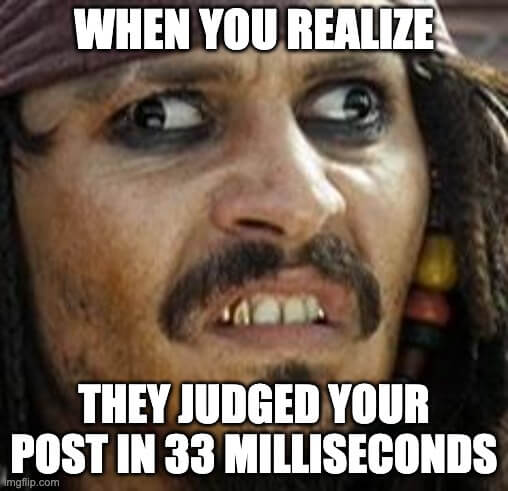
Your post has just seconds to grab someone’s attention. A preview tool helps you make those seconds count.
According to a study published in Social Psychological and Personality Science, people can form first impressions from a face in as little as 33 milliseconds.
While this study focused on facial impressions, it shows how quickly we form judgments. In the context of online content, research shows you have about 7 seconds to make a first impression with your brand.
This is why optimizing the opening line of your LinkedIn posts to capture attention quickly is so important.
2/ Mobile Matters

With most people using LinkedIn on their phones, your post needs to look good on a small screen.
Over 70% of LinkedIn’s traffic originates from mobile devices. And 134.5 million users actively use LinkedIn each day, with many of these interactions happening on mobile devices.
So as you can see, making sure your LinkedIn posts look good on small screens is important for maximizing engagement and reach on the platform.
3/ Beat the “See More” Cut-off
When folks are browsing their LinkedIn feed, LinkedIn only shows the first few lines before adding a “…see more” link. A preview LinkedIn post tool helps you pack a punch in those first lines.
What to Look For in a Preview Tool
The best tools can do this:
- Preview your LinkedIn post on different devices (phone, tablet, desktop)
- Formatting options (bold, italic, lists)
- Character count (LinkedIn post content is limited to 3,000 characters)
- Image support (because a picture is worth a thousand words)
- Real-time updates (so you can see changes instantly)
How to Use LinkedIn Post Preview/Generator Tools
It’s pretty straightforward. Most just involve a few simple steps:
1/ Write your post
2/ Paste it into the tool
3/ Play around with formatting
4/ Check how it looks on different devices
5/ Tweak to improve readability
6/ Copy & paste into LinkedIn
Formatting Tips For Your LinkedIn Posts
1/ Use bold for key points
2/ Keep paragraphs short (1-3 lines max)
3/ Use emojis sparingly 👍
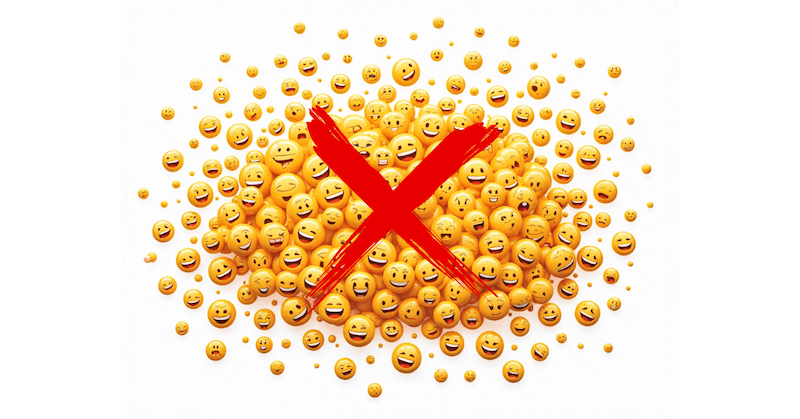
4/ Try bullet points for easy reading (just like this)
5/ Start with a hook (a question, stat, or bold statement)
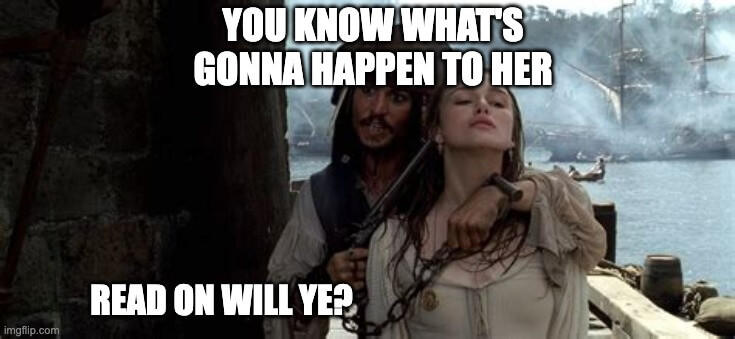
Does Formatting Really Matter?
Well-formatted posts can get up to 50% more engagement.
Why? They’re easier to read, especially on mobile. And when something’s easy to read, folks are more likely to engage with our posts.
Best Practices for LinkedIn Success
1/ Grab Attention Fast: Your first line is so so important. Make it count.
2/ Keep It Snappy: Aim for 1300 characters or less
3/ Ask Questions: Encourage comments & discussions
4/ Call to Action: Tell folks what you want them to do next (like, comment, share, click, or DM)
5/ Hashtags: Only use 1-3 relevant ones. If we use too many, we look like spammers.
6/ Tagging: Mention others, but only if it’s relevant
7/ Rich Media: Add images or videos for more engagement
8/ Mobile-First: Since most people browse on their phone rather than desktop
Privacy Concerns? Don’t Sweat
Most preview tools don’t store your data. They just show you how your post will look. But if you’re worried, check the tool’s privacy policy first.
Tracking Your Success
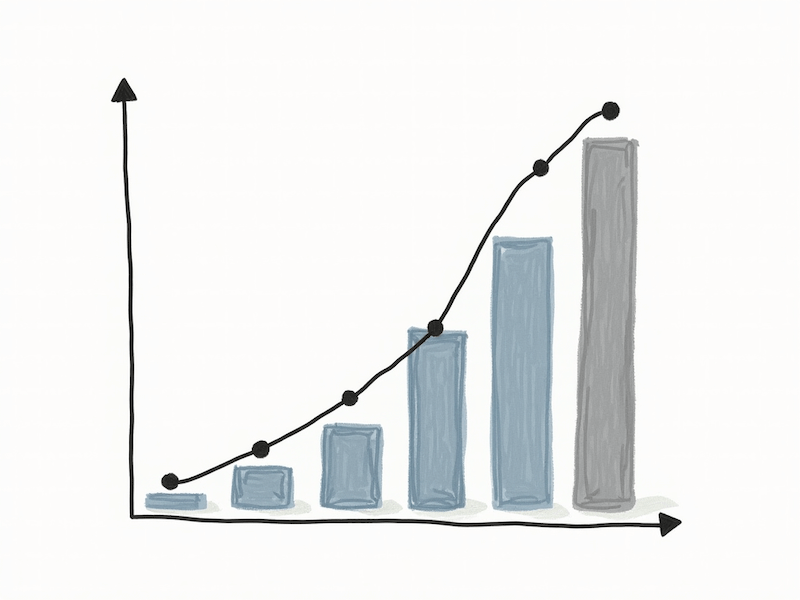
Many folks just post and exit the platform. Don’t do that.
Keep an eye on how your post performs, especially in the first 30 minutes after it’s live. Check to see the type of posts people vibe with. You can use the number of likes, comments, and shares you get to gauge how popular the LinkedIn post is.
What Next?
So… to answer the question: Can you preview a LinkedIn post?
The answer is of course yes — with the help of tools like the one on the top of this page. They give you an advantage over those who don’t use them. These tools help you craft posts that look great, grab attention, and optimize your engagement. And get this — most people don’t even know a “preview feature” like this exists.
So next time you’re about to share something on LinkedIn, take a moment to preview it first. No need to rush. After all, we’re in business for the long term right?
I do have a word of caution. Tools are tools. They’re only as powerful as the wielder. Use tools to HELP you, not REPLACE you. This means you still need to consistently show up and post helpful content for your audience.
Frequently Asked Questions
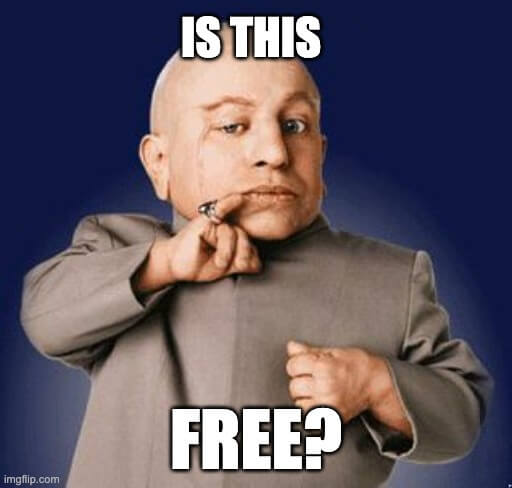
Q: Are these tools free?
A: Most are paid tools that offer a free version. If you like what you see, you can upgrade for more features. CartMango’s LinkedIn Post Preview Tool is completely free though. We don’t have a premium LinkedIn tool. Why? Because we’re a checkout/cart tool for solo course creators (who want to grow their sales). We’re don’t have a LinkedIn-related offering.
Q: Do I need to download anything for the LinkedIn Post Preview Tool?
A: Nope. It works right in your web browser.
Q: Can I preview posts with images?
Yes, most LinkedIn post preview tools support image previews.
Sources
– Imgflip for the pictures
Related
- Gumroad vs Sellfy: The Vendor Lock-in Cage (2025)
- Gumroad vs Payhip: The Hidden Trap for Creators (2025)
- ThriveCart vs SamCart – The Subscription Hostage Trap (2025)
- 8 ThriveCart Alternatives & The Lifetime Pricing Paradox (2025)
- 8 SamCart alternatives + Subscription hostage (2025)
- The GENTLE Method: Soft marketing for creators
- How Far in Advance Should You Promote a Webinar?
- The SAVINGS Method: The Productivity Improvement Plan for Creators
- 9 Questions to Ask: How to Hire a Digital Marketing Agency
- Decision That Costs Millions? Marketing Funnel vs Customer Journey